Surely you need to stand out, and show yourself confidently to your interview panel? And now you’re telling me to hide myself? That can’t be right.
Well, in the era of Zoom and Teams interviews, the answer is yes, and yes. Yes, you do want to come across as confident, relaxed and ready for a new career at a consultant level. But, that does not come from stressing how you look and being distracted by your own image on screen.
THE STANDARD APPROACH
The problem with the standard approach is that it is just that… standard. The majority of people approach their Zoom or Teams interview with exactly how the programme presents itself to them.
That’s not a criticism because prior to Covid, doctors used these tools very rarely and nobody had any training at all. To put it in context, I coach many individuals who have paid significant fees (obviously a bargain when considering value!) for me to optimise their technique at answering questions but haven’t considered learning how to optimise use of the platform.
Ironically, people consider body language, behaviour etc in interviews, quite rightly. Well, screen behaviour is part of that. If I asked you whether you’d take a mirror to an interview and then keep checking yourself during it, you’d laugh. Well, guess what, how many of you find yourself looking at… yourself, when on Zoom etc?
If you are looking at YOU, you are not looking at your panel. And eye contact is important! What’s more, if you aren’t too excited by what you see, it works against your confidence too. A double whammy of distraction you just don’t need.
A BETTER APPROACH
So, my advice is HIDE YOURSELF, and it is really easy to do but the methods differ depending on which platform your interview is on.
ZOOM INTERVIEWS
This is REALLY easy because Zoom already thought about it.
It’s called Hide Self View and you’ll find it from the blue menu in the top right corner of your on-screen video feed (the three dots). If you access this menu you’ll see the Hide Self View option at the bottom. It’s THAT simple. You’ll see a deliberately terrible feed of me immediately afterwards – that’s my other meeting feed to illustrate a point coming up. Ignore it for now.
MICROSOFT TEAMS
If everybody used Zoom, life would be easy. Frequently interviews are held with MS Teams and this option is not available. So, we have to be a bit more manual.
The fastest and best way of doing it is to use an actual Post-It note and stick it into your screen over your own picture. Job done and you are no longer looking at you!
‘REMINDER OVER CAMERA POSITIONING
We can’t talk about taking you out of your own picture without discussing what others are seeing. Compare the two pictures below. One is of me in a terrible slouched position, with camera too low and angled back slightly (frighteningly common). I don’t even look like that!
The second is with the camera correctly positioned at eye level, flat on to me, and distanced in a much better way. Please note that I am still in the same slouch position (which I don’t recommend, obviously) but camera position can be cruel to even the best of sitting positions and kind to a terrible one such as this. This change takes seconds to achieve, but I doubt I need to explain the difference in results!
NEVER FORGET CAMERA POSITIONING FOR AN INTERVIEW
In fact, the second isn’t so great either because lighting is wrong, background doesn’t help etc but as an illustration of the difference in Camera position, there’s no comparison. Boy, I wish I hadn’t slouched to make it worse…

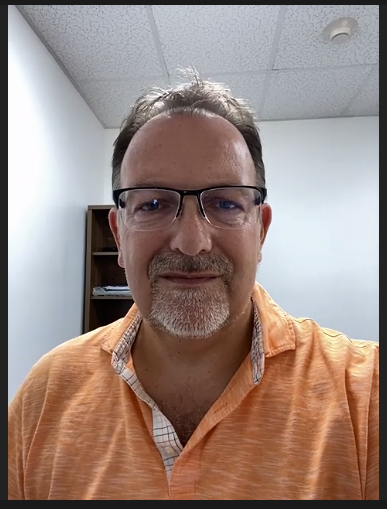
For information, these were both screen shots from within Zoom, dialed in on my iPhone just to prove a point. I wouldn’t conduct an interview using my iPhone and if I was forced to, I would shoot in landscape, not portrait, as getting your shape and profile even looking like you is a problem in portrait (and iPhone!)